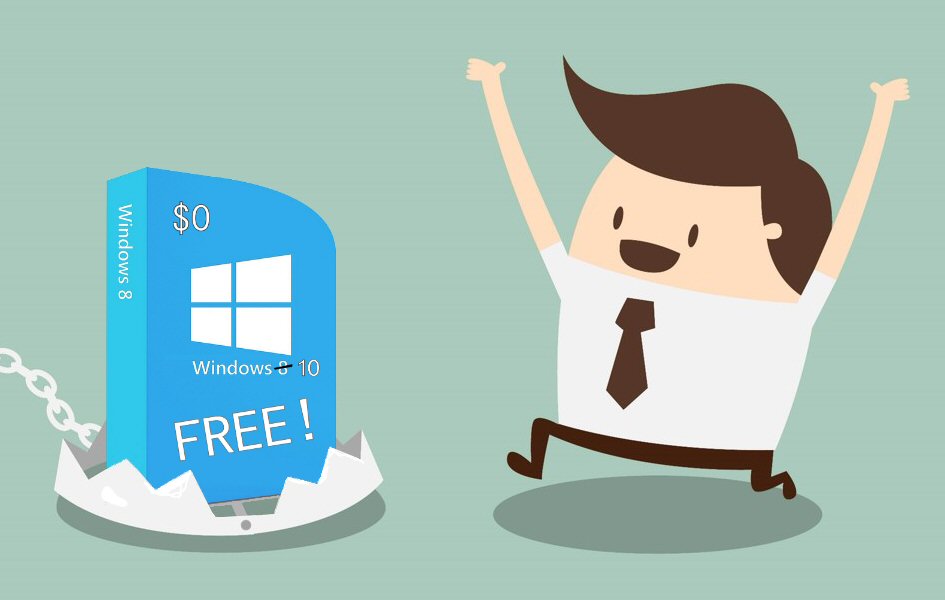Is Windows 10 really free?
Typically it would mean paying monthly or annually, the way Office 365 is now offered. In other words, you don’t actually own the software and if you stop paying, it could stop working.
Despite this, back in January (2015) Microsoft’s Executive VP of Operating Systems Terry Myerson said Windows 10 would be free to anyone who had Windows 7 or 8 and would continue to keep it current for the lifetime of the device at no additional charge.
Doesn’t that sound like Microsoft is contradicting itself? If Windows 10 is supposed to be a service that you pay for then why are they giving it away for free? Why does Microsoft want you to have Windows 10 so badly? Here’s a theory: the Windows Store.
There is one thing that Microsoft envies about Apple. The App Store. It has generated over $25 billion in revenue for Apple (mobile apps included). As of Windows 8, Microsoft has implemented it’s own app store on the PC, but since Windows 8 has been a flop it has only seen limited success. So, how can Microsoft get everyone to start using the Windows Store? Give away Windows 10 which is pretty much just a fixed version of Windows 8.
Well, what if everyone upgrades to Windows 10 and people still don’t use the Windows Store? The internet is chock full of websites that offer software directly from the company’s website to your computer via download. Will Microsoft put a stop to that somehow? I have a feeling that may be their next step, or at the very least, they will try to discourage Windows users from doing so.
In the meantime Windows 7 and 8 users have a choice to make and a year to make it. Do we upgrade to Windows 10 or stick with what we have? My suggestion is to reserve your copy of Windows 10 for now but don’t upgrade until Microsoft gives us some answers. Microsoft needs to clarify what it means by “Windows as a service”. We need to know if we will be charged for other Windows 10 features and end up with some kind of limited version of Windows 10. Will we be forced to use the Windows store in Windows 10? Is there any reason at all to upgrade besides getting a better version of Windows 8?
Don’t worry about accepting the free Windows 10 offer for now. There’s no commitment in doing so and you have a year from the July 29, 2015 release date to actually apply the upgrade to Windows 10. Worst case scenario you can ignore the upgrade and stay with what you have now.
Of course you can always count on me to keep my ear to the technological floor so stay tuned for further updates regarding upgrading to Windows 10!