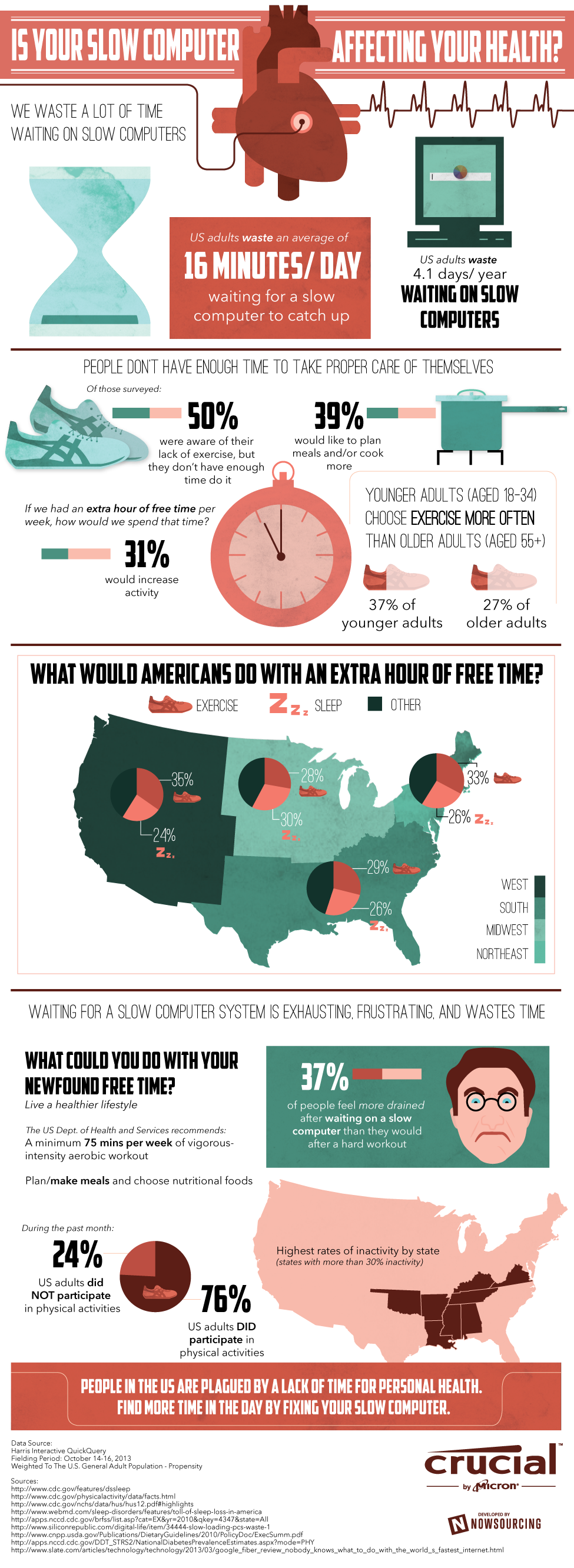Macs are easy to use, reliable and stylish. There are however some myths about Macs that can cost people a small fortune. What I would like to address here is why a lot of Mac users end up getting rid of their old computers way before they should.
Macs are easy to use, reliable and stylish. There are however some myths about Macs that can cost people a small fortune. What I would like to address here is why a lot of Mac users end up getting rid of their old computers way before they should.
Here are some myths I’ve heard:
“Macs don’t break. It’s just outdated”.
Generally speaking Macs are higher quality than most PCs. Of course they are also 2 to 3 times more expensive. However Macs do break, even fairly new Macs. If your Mac is slowing down or giving you errors it may not be because it’s outdated. It could just be in need of some minor repairs.
“I’m outside of the warranty and it’s too costly to fix”.
If you are basing this off of a quote from a Mac store, shop around. Parts and service directly from Apple are very expensive. You may be able to find a local computer repair service willing to professionally fix your Mac for less than half of what the Mac store quoted you.
“I need to have the latest version of the Mac OS”.
Apple releases OS updates fairly regularly and strongly encourages users to buy new computers. Before you run out and buy a new Mac simply to have the “latest and greatest” ask yourself two questions. 1. Does my current Mac still meet my needs? 2. Is my purchased software and hardware (printers, copiers, etc.) going to work with the new Mac OS?
For example: Say you paid about $600 for an older version of a professional photo editing software (like Photoshop) that works well for you. That version may not be compatible with the new Mac OS. So you are then forced to buy a new version in order to use it on your new computer. There is also the possibility you may not like the new version of the software.
Here’s another example: You bought a very expensive color printer that you need for your business. It works very well and will probably last you years to come. You then buy a new Mac only to find out the manufacturer has not released a new driver for the current Mac OS and it will be several months or even a year before they do. Your printer is now useless until the driver update is released.
It’s quite possible that some planning and a simple repair to your old Mac can save you from tons of headaches and hundreds (or even thousands) of dollars in costs.
I recommend that if it turns out that you do need the latest version of the Mac OS, try upgrading your computer first. More memory or a new solid state drive can breathe new life into your Mac. Chances are you paid a pretty penny for your Mac. It should serve you well for a long time. Treat it like an investment rather than a fashion statement.
Remember you can always give us a call. Advice is always free.




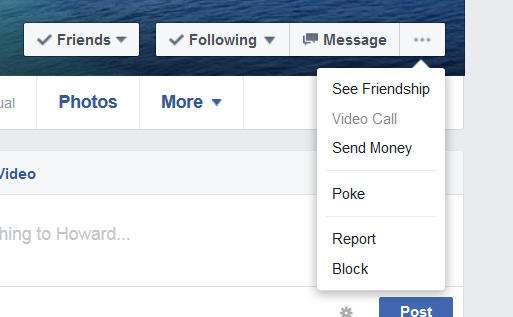
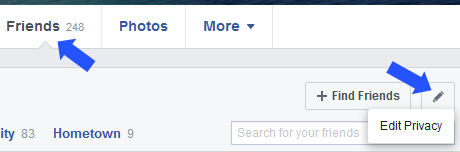
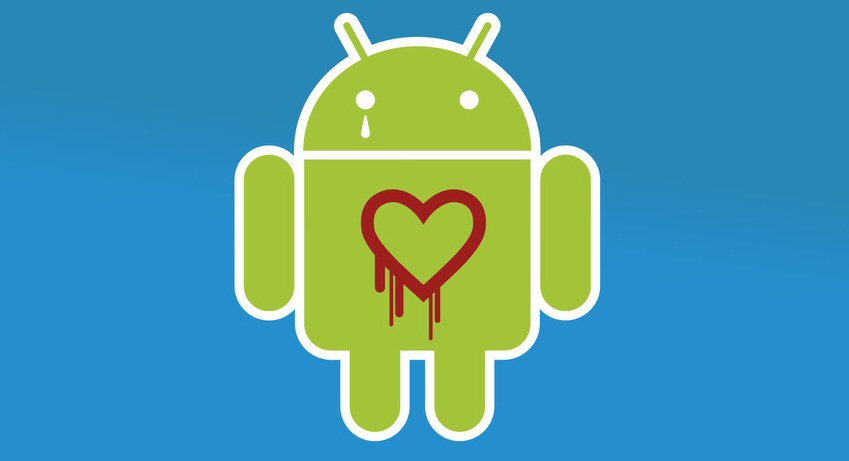
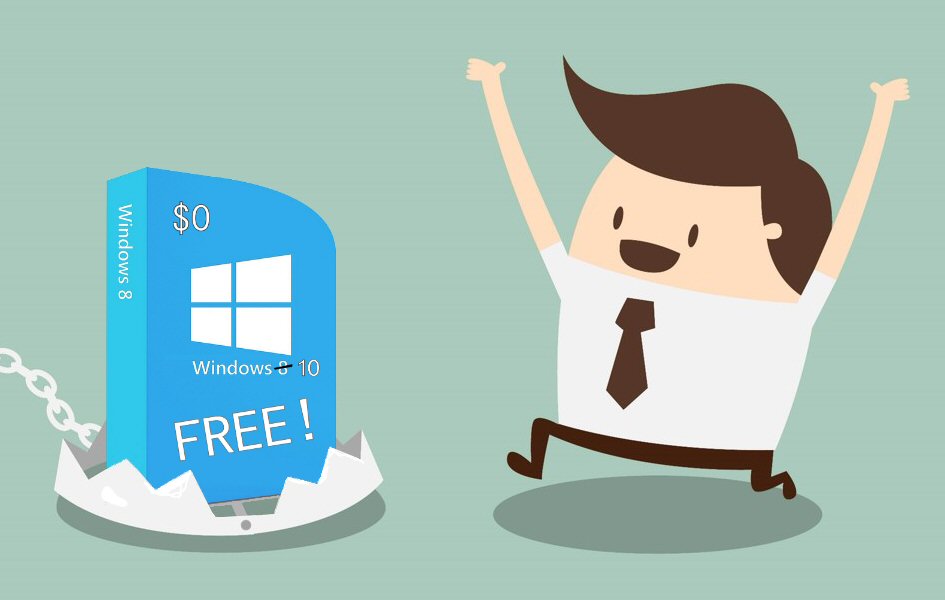





 Hello XP users,
Hello XP users,